
Many businesses start their Power BI journey relying on the default date functionalities. However, as analytical needs grow, the limitations quickly become apparent. A custom calendar table addresses these challenges head-on:
Beyond Basic Date Dimensions: The built-in date hierarchy offers year, quarter, month, and day. A custom calendar table expands this dramatically, allowing you to slice and dice your data by critical attributes like week numbers, half-years, fiscal periods, or even specific public holidays and events. This granularity is essential for answering complex business questions.

Ensuring Analytical Consistency: Imagine trying to analyze sales data alongside inventory levels over time. Without a shared date dimension, inconsistencies can creep in. For instance, if your Sales table uses a 'TransactionDate' and your Inventory table uses a 'StockDate', and you simply pull date hierarchies from each, linking them for consistent monthly or quarterly trends becomes a nightmare. A single, unified calendar table acts as the central source of truth for all date-related analysis, ensuring that your time-based calculations are consistent across multiple fact tables.
Enabling Time Intelligence Functions: Power BI's DAX language offer a rich suite of time intelligence functions (e.g., TotalYTD, ParallelPeriod, SAMEPERIODLASTYEAR). For these powerful functions to deliver accurate and reliable results, a proper calendar table, one with a unique, non-blank date column spanning full years and marked as a date table in Power BI is a requirement. Without it, you're missing out on all the Dax functions below.
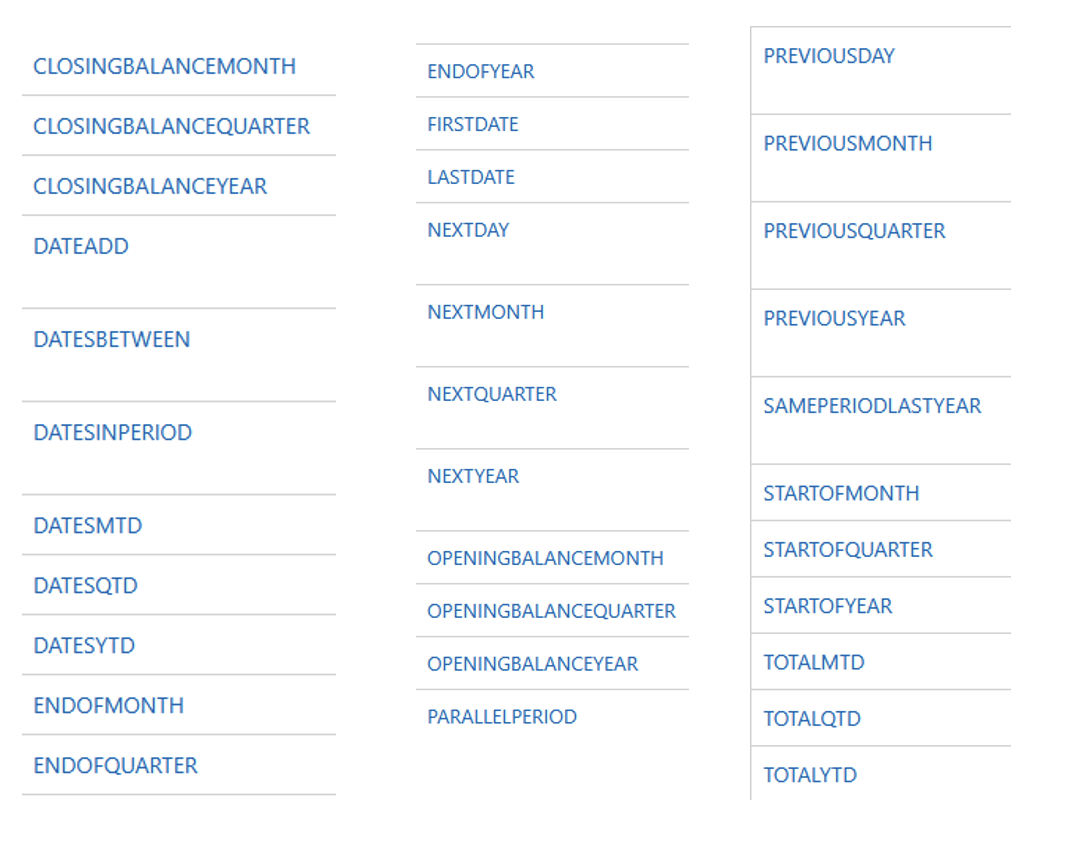
Simplified Filtering and Advanced Calculations: A dedicated calendar table simplifies filtering data by specific periods and enables sophisticated time-based comparisons. For example, easily analyzing "sales on all Mondays last quarter" or "revenue during specific holiday periods compared to regular days" is straightforward with a calendar table. Without it, achieving such nuanced filtering and year-over-year or quarter-over-quarter analysis typically requires creating redundant calculated columns directly within your fact tables, adding unnecessary complexity and maintenance overhead.
Implementing a calendar table in Power BI is a straightforward process, but choosing the right approach depends on your existing data infrastructure and specific needs. Each method comes with its own set of advantages and disadvantages.
How it works: If your organization already utilizes a data warehouse or an operational system with a pre-built date dimension table, you can directly connect to it using Power Query. This approach involves simply importing the existing table into your Power BI model.
Pros:
Cons:
How it works: This is a popular and highly flexible method, particularly if you don't have an existing enterprise date dimension. You create a new calculated table directly within Power BI Desktop using DAX functions. The most common functions are CALENDAR and CALENDARAUTO.
Pros:
Cons:
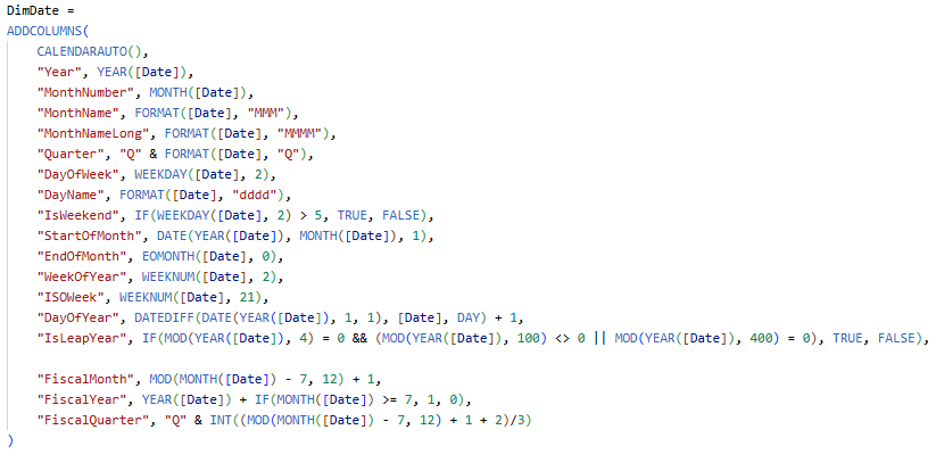
How it works: This method involves using the M language within Power Query Editor to generate a list of dates and then expand that list into a table with various date attributes. You can either dynamically set the start and end dates based on your fact tables or define a fixed range.
Pros:
Cons:
Regardless of how you create your calendar table, one crucial final step is to "Mark as Date Table" in Power BI Desktop. This tells Power BI which table is your dedicated date dimension, enabling the accurate functioning of time intelligence functions.
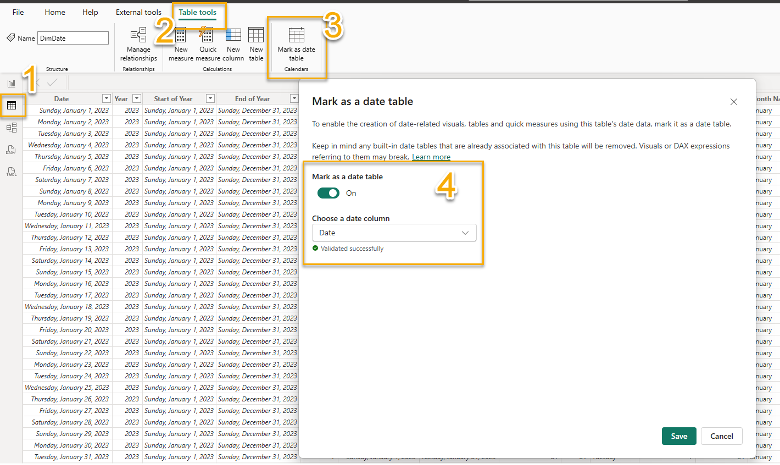
When you attempt to mark a table as a date table, Power BI performs a critical validation process on the chosen date column. It essentially checks that the column meets strict requirements to ensure time intelligence calculations will work reliably. These checks include verifying that the date column:
If your chosen date column fails any of these validations, Power BI will notify you, and you'll need to correct the underlying data before you can successfully mark the table. Once validated and marked, Power BI also removes any automatically generated date hierarchies for that specific table, ensuring your custom calendar table is the primary source for date-related analysis. Other tables with date columns will still have auto date hierarchies unless that feature is disabled globally in settings (Recommended).
By integrating a well-designed calendar table, you transition from basic data reporting to sophisticated, consistent, and deeply insightful time-based analysis in Power BI enabling you to get the most out of your data.
Interested in taking your Power BI strategy to the next level? Contact Concord to learn how we can help.
Not sure on your next step? We'd love to hear about your business challenges. No pitch. No strings attached.